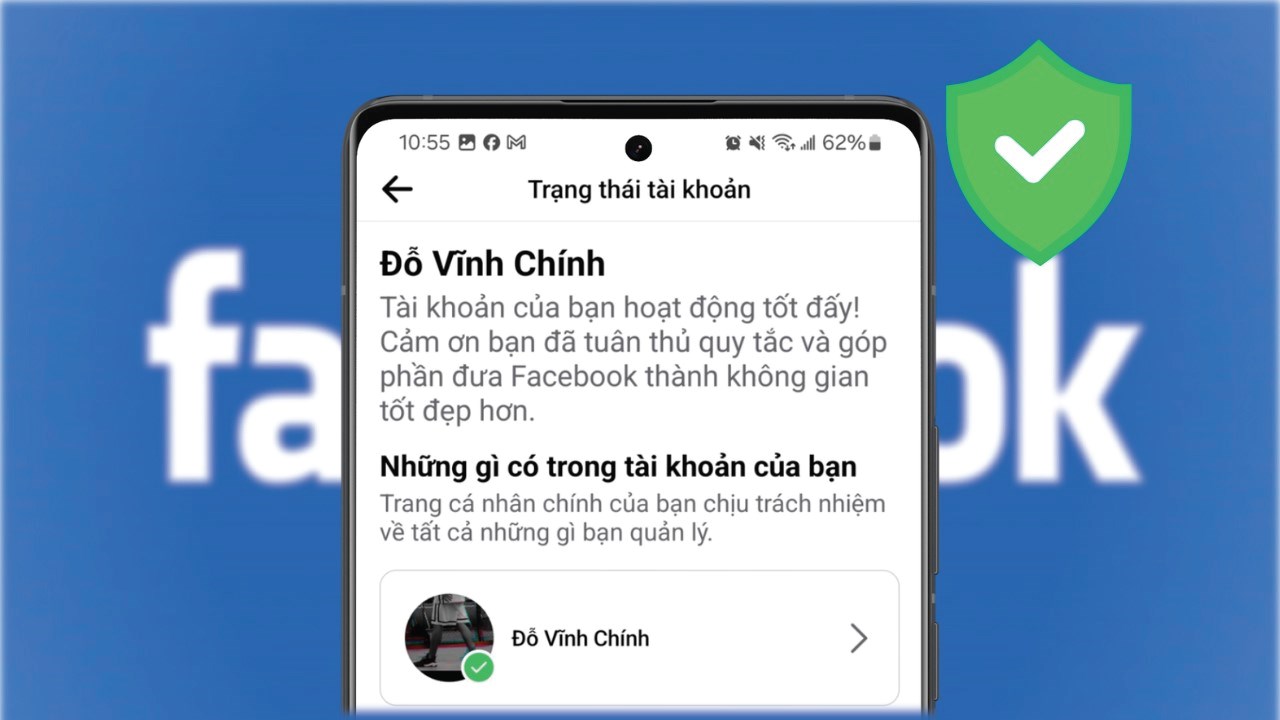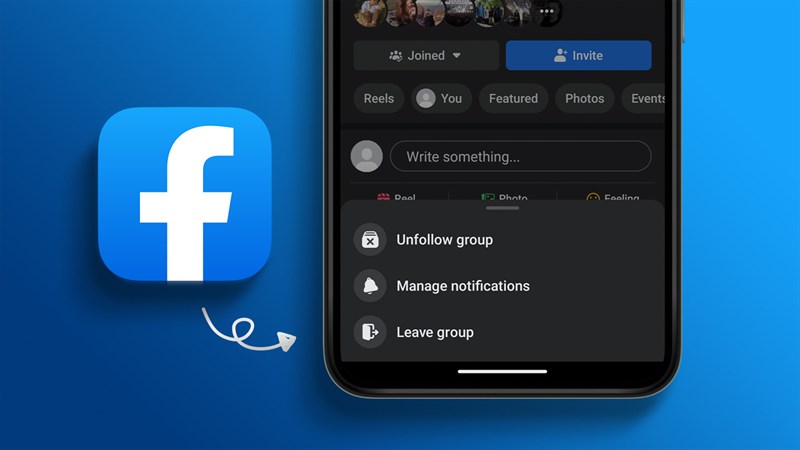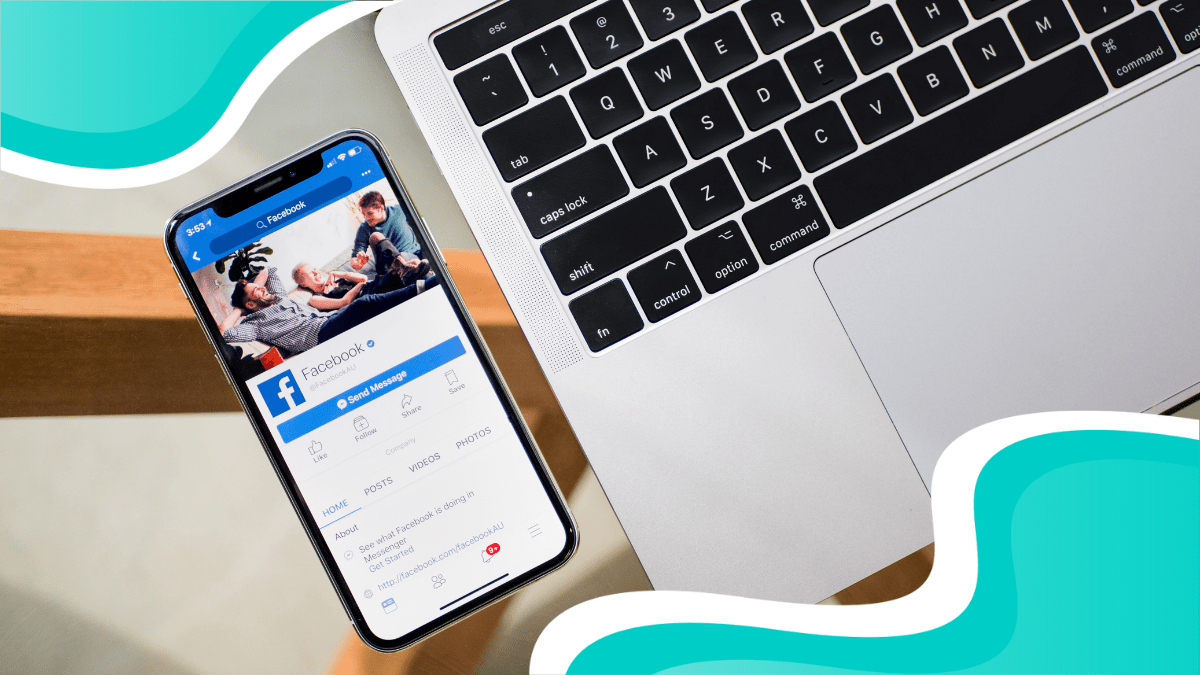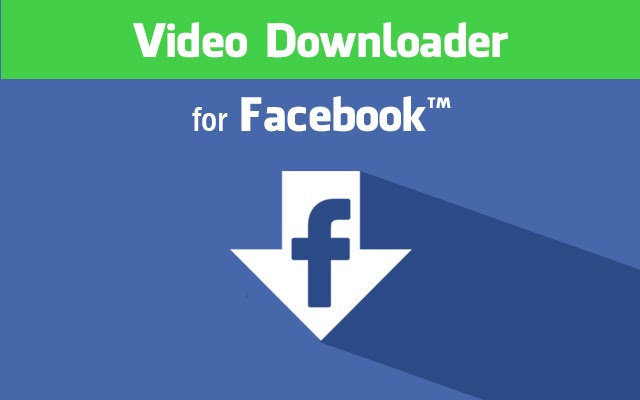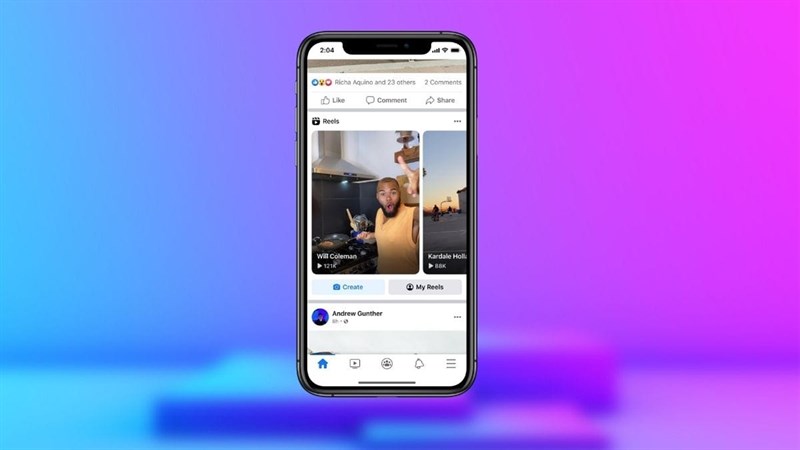How to delete Facebook auto shortcuts for groups and chat phrases
On Facebook, you can see in your shortcut section that new shortcuts of groups or chats will suddenly appear. This is because Facebook will automatically add to your shortcuts the chats or groups you have visited most recently. And in this article, I'm going to show you how to delete the Facebook auto-shortcut from your phone and computer if you don't want to.
1. Remove automatic shortcuts for groups and Facebook chats with phones
Step 1: First, open the Facebook app > At the main Facebook interface, click on the Three Tile Mark at the top right of the screen.


2. Remove automatic shortcuts for groups and Facebook chats with computers
Step 1: At the main Facebook interface on your computer, you will see your Shortcuts at the bottom left of the screen like below and you can tap Edit.

Step 2: Then Facebook will show you a box Edit the shortcut as below > Here you can tap Auto Sort for the chat, game or group you want to hide > Next you can click Hide > Save is OK.

So, I've finished teaching you how to remove automatic Facebook shortcuts from both your phones and your computers. It's simple, isn't it? If you find the above information useful, share it with your friends. Thank you for reading the article.