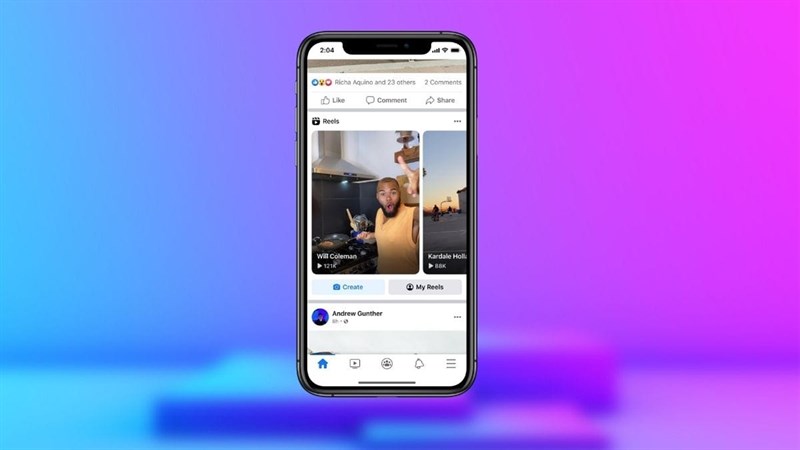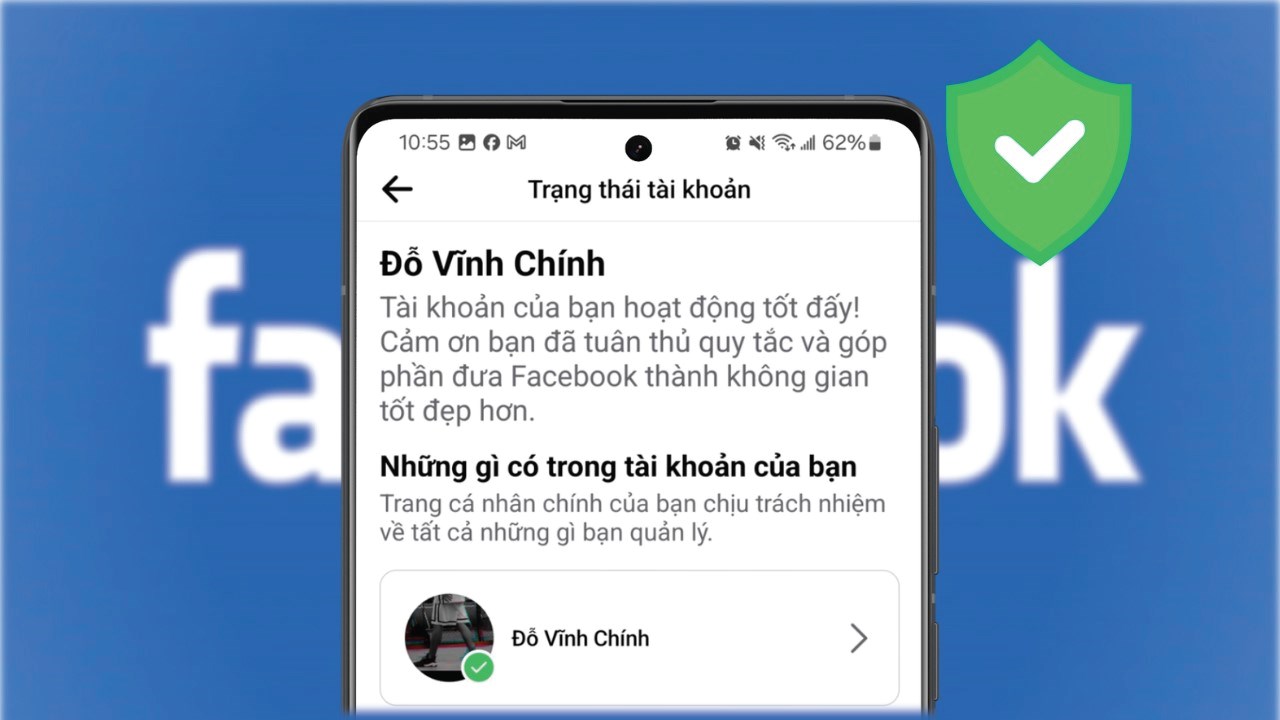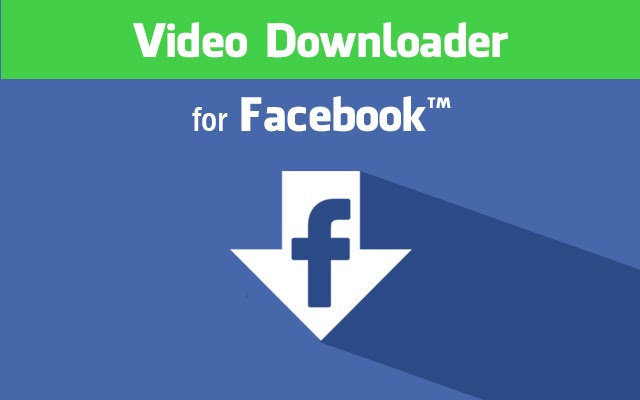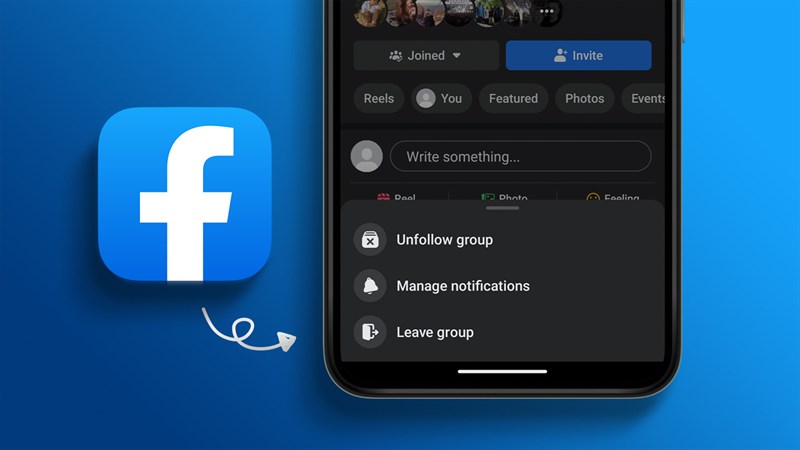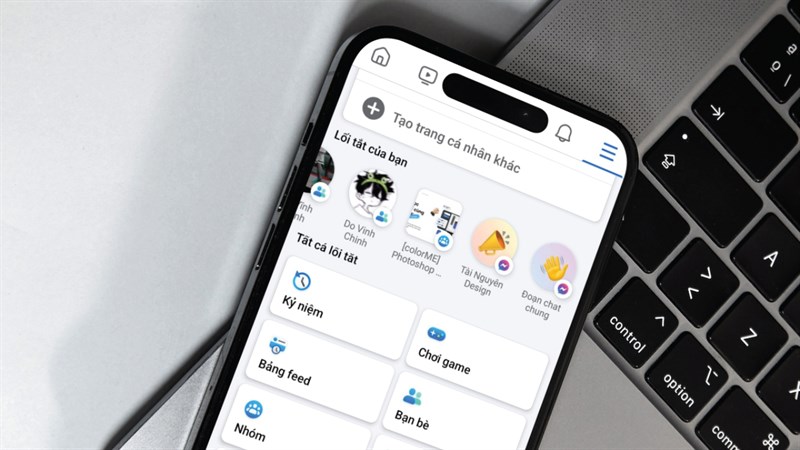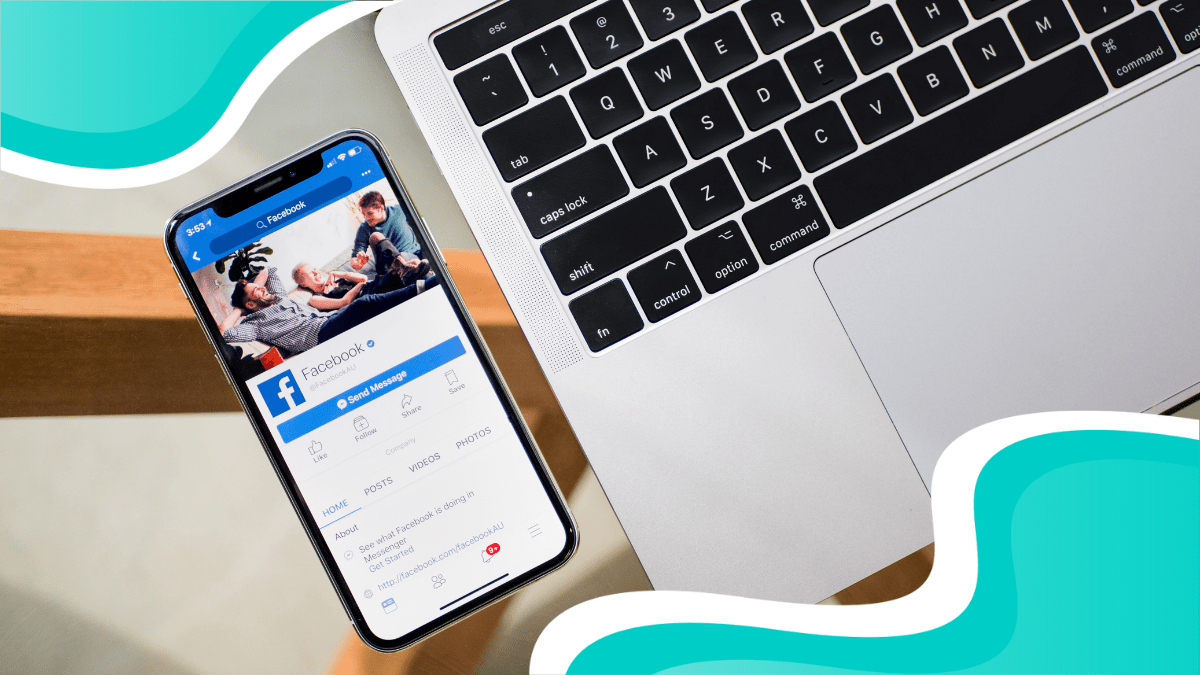How to post HD videos on Facebook by phone does not reduce quality
The videos that are currently posted on Facebook are of low quality and are rather fuzzy. The cause is that people don't know how to upload high definition videos to Facebook without making them look worse than the originals. Thus, please review the information in the following article to gain a better understanding of this approach.
Why is posting HD video to Facebook necessary?
Facebook users must upload HD-quality videos because the image quality will be significantly worse if they post in regular mode. As a result, viewers may find it challenging to see the object in the video. In order to preserve memories and strengthen relationships with one another when separated by great distances, users want to upload videos that are of the highest quality.

How to configure your iOS device to post HD videos to Facebook
The actions listed below must be taken when using an iOS-powered device, such as an iPhone, iPad, or MacBook, in order to upload HD videos to Facebook:
Step 1: Go ahead and get the most recent version of the Facebook app by visiting the App Store.
Step 2: To locate the Facebook application, first go to your device's settings and scroll down.
Step 3: Go to the Facebook settings section and look for the photo and video section with the "Upload HD" option. This allows for HD uploading of both photos and videos when it is turned green. All of your high-quality photos and videos will be uploaded after you update your status. The uploading of images and videos will be somewhat impacted if you disable this mode because it will rely on the network speed.
You should be aware that this setting includes a feature for finding your location, though. To protect your personal information, you can disable this function if you are not using it. In the Notifications section regarding the features shown on the lock screen, you should turn off notifications if you do not wish to receive them.

How to set up posting HD videos to Facebook (on iOS)
How to configure your Android device to post HD videos on Facebook
If you use an Android phone and want to upload HD videos to Facebook, please follow these steps:
Step 1: Go to Google Play and download the most recent version of the Facebook app.
Step 2: After that, launch Facebook and navigate to the app's Settings.
Step 3: Next, locate and choose the "Install applications" box. Next, choose settings. Proceed with your search for "media and contact" in this section, being sure to select all the choices to download high-definition images and videos.
Turn the switch green to accomplish this. Click "apps" in the "settings" menu on your phone, pick Facebook, then select Clear Cache and Clear Data if you do not see the item above to choose from. By doing this, all of your previous login credentials will be removed, allowing you to log in again.

How to set up posting HD videos to Facebook (on Android))
How to configure your PC to post HD movies on Facebook
If you use facebook with a computer, follow these steps:
Step 1: Go to the Facebook website and sign in using your credentials.
Step 2: Click the menu in the top right corner of your personal page, then choose "settings" or "settings."
Step 3: After that, choose the video item under the "settings" category to upload videos to Facebook in high definition. You'll now see a few video settings options in the app. The video's "default quality" setting ought to be in place. Next, choose "HD if available" to submit the video in HD quality. Additionally, the Facebook application provides instructions on how to adjust the video quality by clicking the HD button in the player.

Guide to send high quality videos via Facebook Messenger application
Follow these instructions to send a high-quality video message using the Messenger app: Choose the Facebook Messenger app first, then pick images, videos, and emojis by clicking on the avatar. The "media quality" will now appear on the screen; please choose "always send in HD quality." This guarantees that the pictures and videos you send your friends are of the best caliber.
It should be noted that uploading videos to Facebook in high definition mode will take longer than with standard video formats. You receive clearer, crisper photos in exchange. However, this process also uses more bandwidth, therefore while utilizing 4G networks, be mindful of other users. Alternatively, ensure that a high degree of stability is maintained if you use wifi.